Designer Invoice Template<span data-metadata="">
We get it. As a small business owner, your days are filled with providing services or creating products for your customers and the last thing on your mind is how to create a simple but professional invoice to send out.
Thank goodness Truly Small offers a range of customizable simple invoice templates for you to quickly invoice clients and get paid.
Download as:
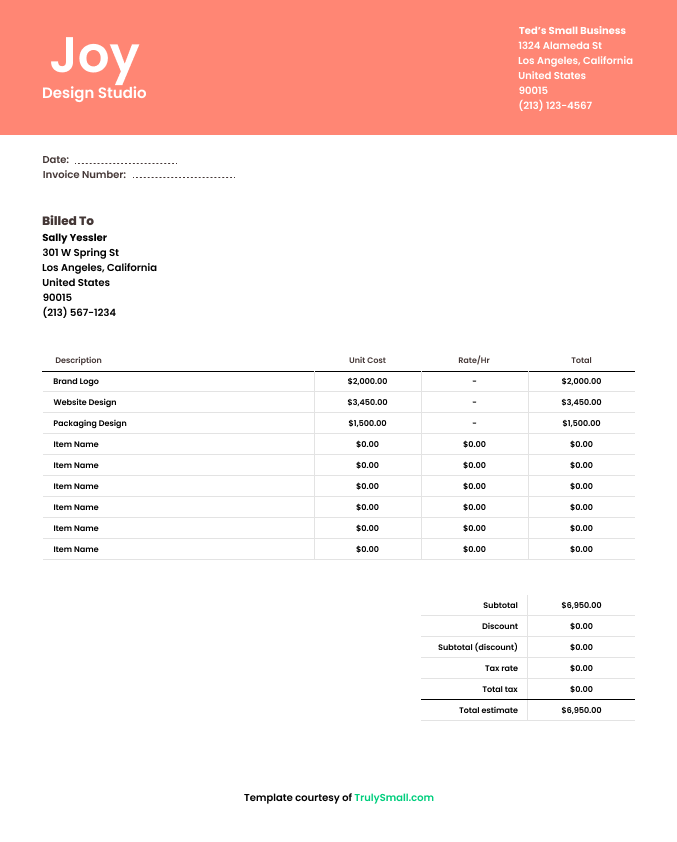
<span data-metadata=""><span data-buffer="">Today’s Entrepreneurial Workforce
The independent workforce is constantly growing. Small business owners are also providing more add-on services as they go based on client needs. As a result, there just isn’t enough time for design professionals to learn the backend of running a successful business: namely, the accounting and finances.
These invoice templates will help guide you to inputting your hours and materials in a professional manner—so that you can keep your cash flowing.
What should I include in my designer invoice?
Is invoicing new to you or just a little bit convoluted? Here’s what to include on your easy invoice template to keep getting paid the right amount and on time—every time!
Your small business invoice should include fees for consultation, external costs, and expenses if applicable. These are often overlooked on invoices and can be money left on the table.At a minimum, here’s what to include in your professional invoice.
Your business name
Always include your company’s name on any type of financial reporting document.
Business contact information
Including a seller contact helps your customer know how to contact you with questions about the invoice. It also puts you as the point of contact for all future work.
Invoice number
Your business name is a foundational element of a professional invoice. It identifies your business and establishes your brand. Adding a business logo will provide a professional touch.
Payment terms
Small businesses mainly use: due on receipt, net-15, 30, and 60. For example, net-15 days tells your client that the invoice is due 15 days after the invoice date. The invoice payment terms depend on your relationship with your customer, common practices in your industry, and your cash flow needs.
Due date
The combination of the Invoice Date and Payment Terms provides the Due Date. A due date clearly indicates to your client when they should pay.
Pro tip: Setting up payment reminders can help keep your client on schedule to pay the invoice.
Bill to (who's going to pay)
Provides the name and contact information of the person the invoice is intended for (aka your client)
Product or service detail
Similar to your Statement of Work (SOW), here’s when you specify Description, Quantity, Rate, Amount, and Subtotal. The more detailed this section is, the better clarity you provide to your client—who needs to understand what they are paying for on the invoice.
Sales tax
Depends on the jurisdiction and business type. Check the local tax bureau to include the appropriate tax amount on your invoice.
Pro tip: Use an invoicing app like TrulySmall™ to manage business transactions, change tax settings easily, and just make doing your accounting and taxes more easy and efficient.
Discount
Provide discounts to your clients to give them initiative to pay earlier, for example. If you are going that route, include the number here as a percentage or actual amount.
Notes
A simple, personalized note will bring even more clarity to your client and leave a long-lasting, positive impression with the client—which should increase the chance of your invoice getting paid faster.
Other details can include payment instructions (i.e. Venmo, e-Transfer, or bank cheque), discount details, warranty information, or anything else relevant to the project or business opportunity.
11 simple steps to building your designer invoice
To create your designer invoice, first download the free, customizable template. Next, fill in business information, client details, services, and fees. Different business owners have their own unique way of getting the job done—including how they charge for their work. Tailor these details to your work and your client.
Want a quick and streamlined lesson? Follow the instructions below to create your simple small business invoice from beginning to end.
<span data-metadata=""><span data-buffer="">1. Download the template
Download any of our free designer invoice templates from the top of this web page. No matter what format you need, we’ve got you covered.
<span data-metadata=""><span data-buffer="">2. Input your info
Input your info into the downloaded invoice.
<span data-metadata=""><span data-buffer="">3. Add your logo
Add your logo to the invoice for a professional, branded look.
<span data-metadata=""><span data-buffer="">4. Include client’s info
Include all of your client’s details like their full name, billing address, and contact information.
<span data-metadata=""><span data-buffer="">5. Add a unique logo
Add a unique invoice number so you can keep track of all your invoices. We recommend starting with 00001 and moving up.
<span data-metadata=""><span data-buffer="">6. List what you did
List out all of the services you provided and other costs in separate lines under ‘Description’.
<span data-metadata=""><span data-buffer="">7. Calculate the total
Calculate your subtotal by adding up all of the amounts you charged for services.
<span data-metadata=""><span data-buffer="">8. Add the tax
Include any taxes you may need to charge, other fees, or offer a discount.
<span data-metadata=""><span data-buffer="">9. Include your terms
Clarify your payment terms and whether there are any late fees associated with your invoice.
<span data-buffer="">10. How can they pay you<span data-metadata="">
Include any information your client will need to pay you! (Your PayPal email, your venmo account, etc.)
<span data-buffer="">11. Send the invoice<span data-metadata="">
Export to PDF and hit send! And Voila! You’re on your way to getting paid.
When should I send my designer invoice?
Many small business owners have their own way of sending invoices. Some invoice at the beginning of the month, while others invoice at the end of the month to reduce time spent preparing paperwork. Small business experts recommend sending invoices as soon as you complete a project.
By invoicing right away, you stay on top of cash flow and avoid carrying your client’s debt for longer than necessary. After all, your payment date is influenced by your invoice date. The more you wait on sending out your invoice, the longer of a lag time you’ll have to get paid. Invoicing software is a great tool for truly small businesses to automate the invoicing process.
<span data-metadata=""><span data-buffer="">Sick of manually creating invoices? Check out TrulySmall Invoices!
TrulySmall Invoices is the easiest invoicing app for small businesses. Send an estimate before your project starts to lock in your pricing, track your invoice statuses, and collect payments digitally with our Stripe integration! We’ll even handle invoice follow-ups for you so that you’re getting paid on time!
Save time and get peace of mind. Start invoicing with TrulySmall Invoicing for free!
Why is sending professional invoices important for designers?
<span data-metadata=""><span data-buffer="">Keep it professional
Easy-to-understand, professional-looking invoices reinforces your reputation in the industry and positions you as a trusted and reputable brand. Your clients will have your company name at the top of mind, especially when a new work opportunity comes your way.
<span data-buffer="">Keep it relatable<span data-metadata="">
By using a simple invoice template, you can easily tailor it for whatever industry your business is in. Industry-specific invoices will help further reinforce your brand and will differ based on how you charge for your specific set of products or services.
<span data-buffer="">Don’t forget materials<span data-metadata="">
Small business owners will sometimes have to purchase supplies, software, or other digital/physical assets to complete the work for a client. This cost can be passed along to your client in the invoice with a mark-up—a percentage added to the material price to take home as profit.
I don’t want to use an invoice template—how does Truly Small Invoicing help my business?
“>TrulySmall’s professional invoice template was created for business owners who are busy and need a quick and efficient way to invoice clients for free. No matter what service you provide or what industry you’re in, the professional invoice template is structured in a straightforward way for you to input the details that matter most for your clients and for you getting paid.
But if you’re looking to further streamline your small business invoicing process, TrulySmall Invoices can help automate the process even more than our customized templates can.